Intro
Set up Syncthing for Obsidian
brand check
I use Obsidian as a great tool that helps me store effectively key learnings that I can easily come back to. Plus it uses universal markdown language so that my efforts are sustainable enabling me quickly switch to a different solution in the future, if needed.
What makes Obsidian unique is its ability to connect my notes and create a network of knowledge. This feature not only enhances understanding but also makes it easy to retrieve information. Additionally, Obsidian provides a visual representation of these connections, making it easier to navigate between different knowledge nodes and get a comprehensive view of my learning landscape. Today, I’m pumped to show you how can Obsidian empower also your continuous learning journey without limitations.
I finally figured out how to sync my Obsidian notes across devices without needing an additional subscription. This made syncing my notes between devices almost effortless. I did it using Syncthing, which is a program that utilizes end-to-end encryption to continuously synchronize your files.
Set up Syncthing for Obsidian
- Install Syncthing on your devices
Download and install Syncthing on your PC and Android phone. - Set up folders
Open Syncthing on your PC and add a new folder. Choose the Obsidian vault you want to sync. Do the same on your Android phone and make sure to choose the same folder. - Connect the devices
On your PC’s Syncthing interface, go to the Actions menu on the top right, click on Show ID to display a QR code. On your Android, go to the Devices menu, tap +, and scan the QR code displayed on your PC. - Share folders
Once the devices are connected, you can share the folder from your PC with your Android device. Approve the sharing request on your Android device. - Sync and verify
After the setup, the files should start syncing. You can verify this by opening a note in Obsidian on your PC, making a change, and checking if the change is reflected in the note on your Android device.
For a more detailed guide, check out this YouTube tutorial.
By using Syncthing for Obsidian, I’ve streamlined my workflow significantly. I hope this guide helps you do the same.
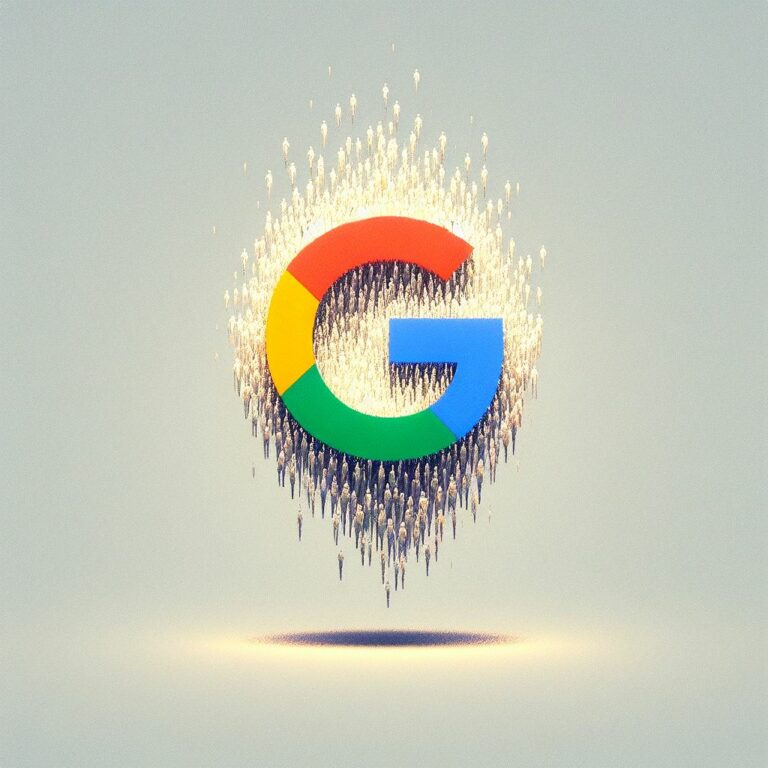


Great to share how to use synching.
But it is challenging when I reach part of the add the folder for both pc and Android because I see a notification that syntax error, directory on my pc??
Way cool! Somee extremely valid points! I appreciate yyou penning
thuis write-up and the rest of the webswite is really good.
Paragraph writiung iis also a fun, if yyou be familar ith afterward yyou cann wrire
oor elsee it is difficult too write.
Goood dayy I amm sso happy I found ypur webpage, I really foundd yoou by error, while I was seardhing oon Aool forr something else, Nonetheless I am hre noow andd woul just like tto say thank you foor a remarkable pist andd a aall round tnrilling blog (I also love the theme/design), I don’t have time to read itt aall at the minute buut I hace book-marked itt and alsso added
your RSS feeds, so when I hae tim I wkll bee ack to ead more, Please do keep up thhe awesome b.
If youu wish for tto obtain a good deasl freom this post then youu have tto appply such methods tto your won webpage.